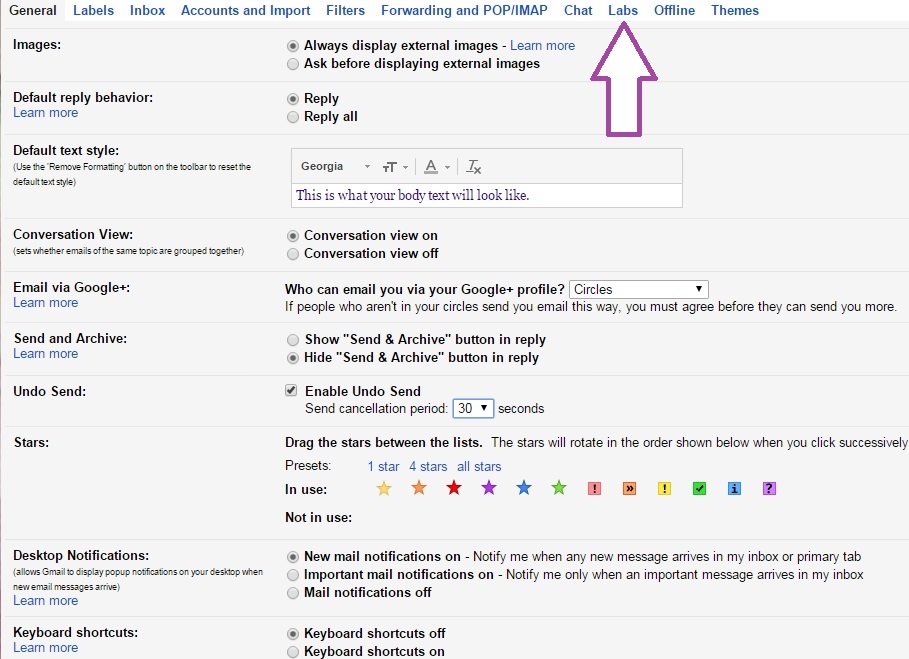Chances are anyone reading this has suffered the wrath of sending an email they didn’t mean to or shouldn’t have. Whether it was the dreaded “reply all” button accident, having second thoughts about a rant, or just recognising a simple type-o you wanted to fix, everyone has likely sent an email they immediately regretted. Now, Google has finally instituted a solution for you! The unsend button feature that they previously only had in beta is now a full-fledged option available to every Gmail user. The setting delays the sending of the email and a button pops up that allows you to click “unsend” for anywhere from 5 to 30 seconds depending on how you adjust your settings. Here’s how:
Step One:
Click on the settings button at the top right of your Gmail screen. Choose settings from the drop down menu that appears.
Step Two:
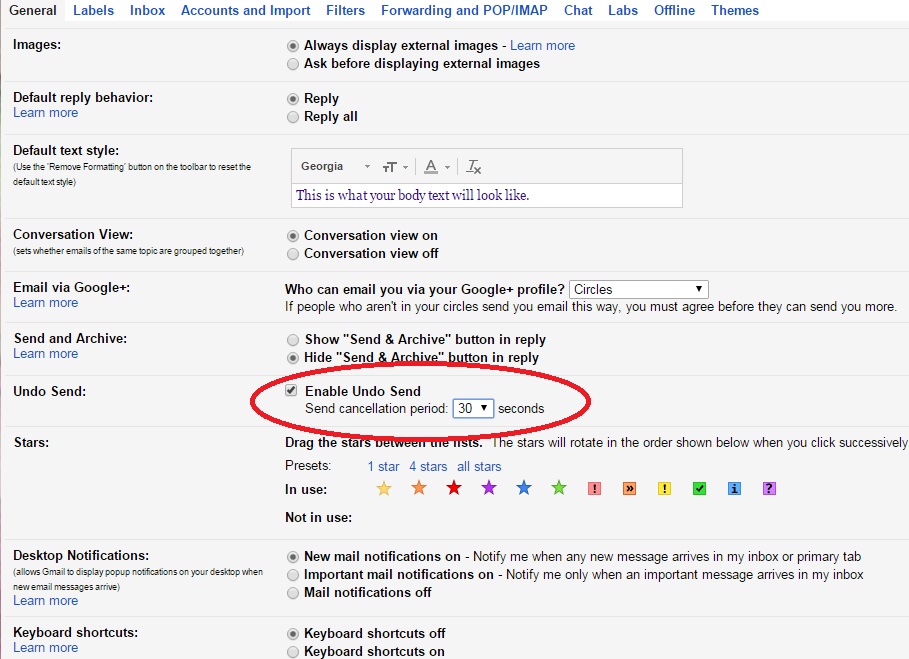
Scroll down to the Undo Send section. Click the check box and then choose the amount of seconds you want the delay to be before sending, called the ‘send cancellation period’. The longest time frame is 30 seconds, shortest is 5 seconds. I would suggest just leaving it at 30 seconds.
Step Three:
Scroll down and click the save button.
That’s it! It is that simple to save you a world of hurt! Keep in mind that this is not available for mobile yet. From now on after sending an email, you will see the following at the top of your Gmail screen:
Google says it will be available on mobile phone versions of Gmail soon. So still be extra careful when sending email from your phone. Also keep in mind that you only have those 30 seconds to click unsend. If you refresh the screen, close your Gmail, archive, or delete the email, that option goes away.
Check Out Other Gmail Settings
While you are in the settings, scroll through and check out all of the options available. There may be some conveniences that you didn’t know about and might also get some great use out of. You can adjust the page size, set your default country for using Google Voice calls, set up the conversation view style, set up a vacation message and customise your closing.
Google Labs
If the unsend button isn’t news to you, perhaps you have been using it since 2009 when Google implemented that as a test option in the labs section of Gmail’s settings. There are many other options available in the Labs Section of your Gmail account. You should check it out now and go back every month or two to see what’s new and what fun things you can make use of in there to make your emailing experience even better. Here are some of the things I found in there today:
- Canned Responses: This is great if you use Gmail for customer service, you can set up common responses to frequently asked questions here.
- Authentication Icon for Verified Senders: This helps you identify authentic messages from known senders like eBay that are often mimicked by spammers.
- Mark as Read Button
- Pictures in Chat
- Apps Search
- Google Voice Player in Mail
- Custom Keyboard Shortcuts
- Google Calendar Gadget
- Google Maps Previews in Mail
Just to name a few of the long list. Feel free to play around with them and see what works for you. Don’t worry if you don’t like a setting, you can go back and uncheck it to disable it.
Will the unsend button option make you switch to Gmail if you aren’t already using it?
If you require further information or have any specific questions, don’t hesitate to give a member of the GoPromotional team a call on 0800 0148 970 or simply email us today.